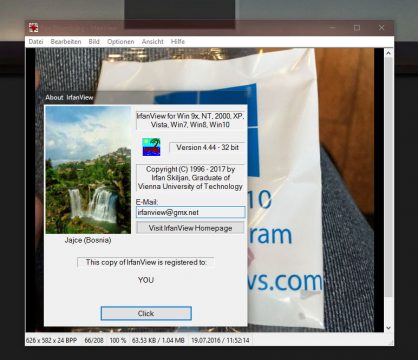IrfanView, den Bildbetrachter mit vielen nützlichen Plugins brauche ich euch ja wohl nicht weiter vorstellen. Wer die Fotos-App unter Windows 10 nicht gerade als „DIE“ Lösung ansieht, der wird vielleicht auch auf IrfanView umgestiegen sein. IrfanView ist nicht nur ein Bildbetrachter, sondern hat auch einen integrierten Audio- und Video Player. Er kann *.gif Dateien genauso darstellen, wie auch *.ico (Icons). Mit den Werkzeugen lassen sich die Bilder dann noch komfortabel bearbeiten.
Die letzte Aktualisierung von IrfanView liegt schon eine ganze Weile zurück. Gestern gab es nun ein Update auf die Version 4.44 mit vielen Änderungen und neuen Funktionen.
IrfanView gibt es in einer x32- und auch in einer x64-Version und natürlich auch mit einer deutschen Sprachdatei.
Changelog
- Metadata PlugIn ported to Unicode (EXIF/IPTC/Comment data in JPG files)
- Batch scan dialog: Scan to multipage file works also with PDF output
- New Edit menu options: Remove or Insert strip (based on selection)
- New Blur filter: Gaussian Blur (thanks to Ivan Kuckir)
- New Blur filter: Fast Gaussian Blur (thanks to Mario Klingemann)
- New Properties->Fullscreen option: Show blurred image sides
- Option to show mouse coordinates (Properties->Viewing)
- New options in Histogram dialog: modeless dialog, selections, curves
- New effect added: Vertical Shift (Effects browser dialog)
- New Thumbnails menu: Show/hide filenames text for thumbnails
- New Image->Effects PlugIn: Film Simulation (thanks to Jan Ingwer Baer)
(check the PlugIns page for CLUT files download) - New wallpaper option: Fill (Hotkey: CTRL + SHIFT + F)
- New Rename dialog option: Rename also sidecar files
- New Print dialog option: Save settings (without printing)
- Command line option „/append“ works also with PDF output
- A BMP loading bug fixed (thanks to Ren Yi)
- The hotkey „D“ (clear screen) works also in Fullscreen/Slideshow mode
- Loading crashes fixed in JP2 PlugIn (JPG-2000 format)
- The Luratech formats (JP2/JPM) are now Freeware (Saving and Batch mode)
- Command line: /convert accepts wildcard also for a single filename, like:
i_view32.exe c:\testimg.bmp /convert=c:\tifs\*.tif => save as „testimg.tif“ - Command line: /capture=7 can contain the input rectangle, like:
i_view32.exe /capture=7=(0,0,800,600)